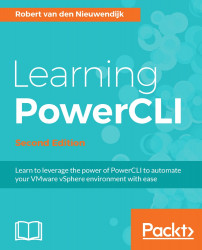The Open-VMConsoleWindow cmdlet opens the console of a virtual machine in a web browser. It will open the console in the browser configured in the VMConsoleWindowBrowser setting in Set-PowerCLIConfiguration, or in the default browser if the setting is not configured. The browser must be a 32-bit browser. You can open the console in a new window or full screen. This cmdlet uses the VMware Remote Console (VMRC) browser plugin.
The syntax of the Open-VMConsoleWindow cmdlet is as follows:
Open-VMConsoleWindow [-VM] <RemoteConsoleVM[]> [-FullScreen]
[-UrlOnly] [-Server <VIConnection[]>] [-WhatIf] [-Confirm]
[<CommonParameters>]
The -VM parameter is required. The -FullScreen parameter will open the console in full screen mode. The -UrlOnly parameter does not open the console but returns the URL needed to open the console. This URL will stay valid for 30 seconds, after which the screen authentication ticket contained in...