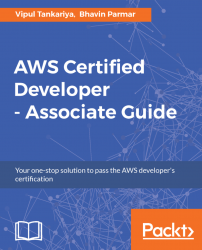Since you have developed a basic understanding of what SQS is, let's go through the following steps to create and configure our first SQS queue:
- Log in to the AWS Management Console and navigate to https://console.aws.amazon.com/sqs/.
- Click the
Create New Queuebutton, as shown in Figure 12.3:
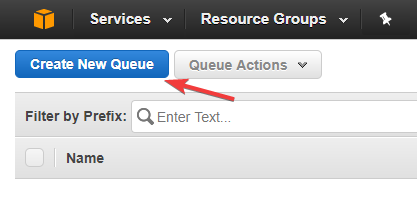
Figure 12.3: Create New Queue
- On the subsequent page, type the name of the queue as shown in Figure 12.4, ensuring that you are in the intended region. If required, you can change the region from the top-right corner of the screen. Also note that
Queue Nameis case sensitive and can have a maximum of up to 80 characters. When you're creating a FIFO queue,Queue Namemust end with a.fifosuffix:
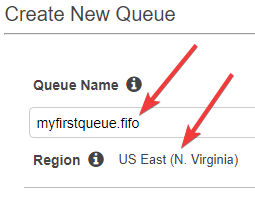
Figure 12.4: Providing queue name
- By default, the SQS wizard has a
Standardqueue select. Depending on your requirements, you can chooseStandardorFIFO, as shown in Figure 12.5:
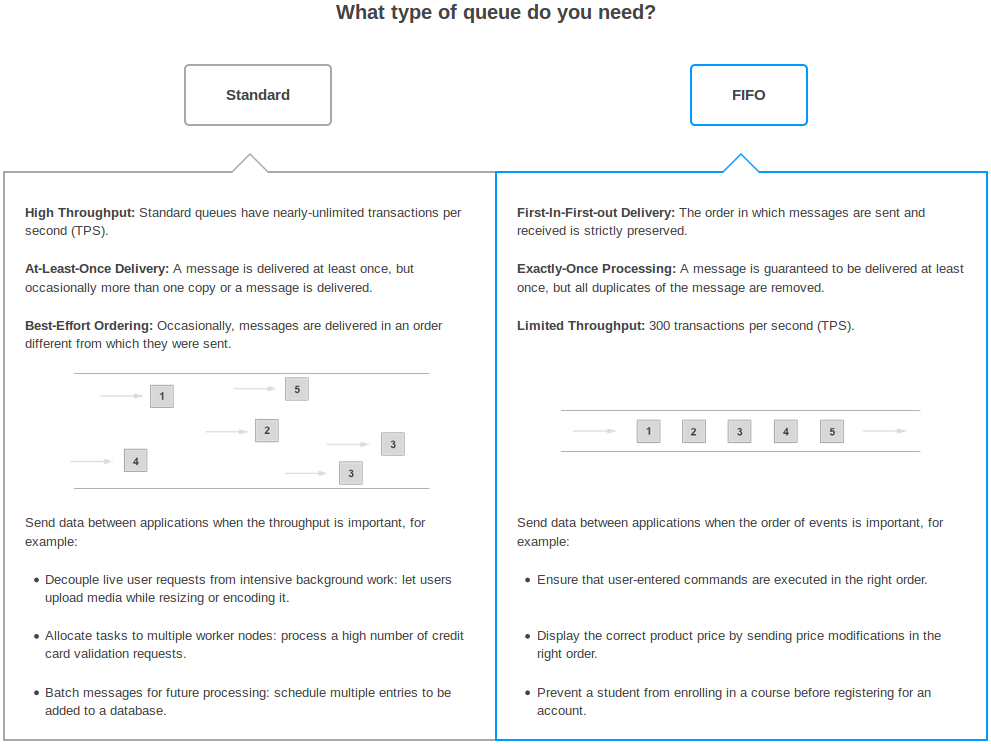
Figure 12.5: Queue types
- If you want to create a queue with the default parameters, you can click the
Quick-Create Queue...