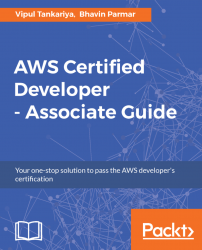For every AWS account, region-based limits are enabled for each AWS service. Such limits restrict an AWS account to provisioning limited numbers of resources in a specific AWS service. For example, a news AWS account can provision around 20 EC2 instances. This limit may vary according to resource types and the respective AWS services. Some of these limits are soft limits and you can raise a support request to AWS to revise this limit in your AWS account.
AWS Trusted Advisor displays account usage and limits for each specific service region.
Authorized IAM users or root accounts can place a request with AWS support to increase such service limits.
Here's how you can request a change in service limits:
- Log in to your AWS account; in the top right-hand side corner click on the
Supportdrop-down menu and selectSupport Center. - Click
Create Caseand selectService Limit Increase. - Select the AWS service whose limit is to be increased in the
Limit Typedrop-down menu.