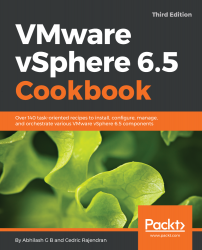After vMA is deployed, it will need to go through a few initial configuration steps before you can begin using it. The configuration is done at the appliance's guest operating system level:
The vMA appliance runs SUSE Linux Enterprise Server (SLES) 11 SP3 as the guest operating system.
- Power on the vMA VM and wait for the VM to boot up and display the network configuration main menu, as shown in the following screenshot:

- Enter 0 to check the current configuration and note that no information is populated yet and the appliance needs to be configured, as shown here:

- Enter 6 to select IP Address Allocation for eth0 and supply the static configuration or choose DHCP:

- Enter Y to confirm the configuration; this would apply the network configuration to the eth0 interface.
- Enter 0 to validate and confirm successful configuration, as shown...