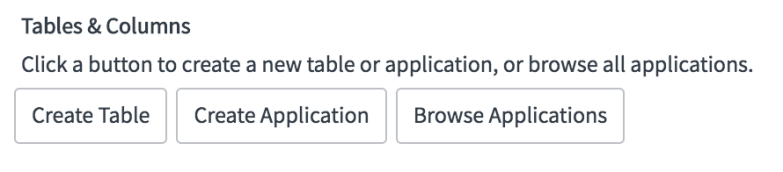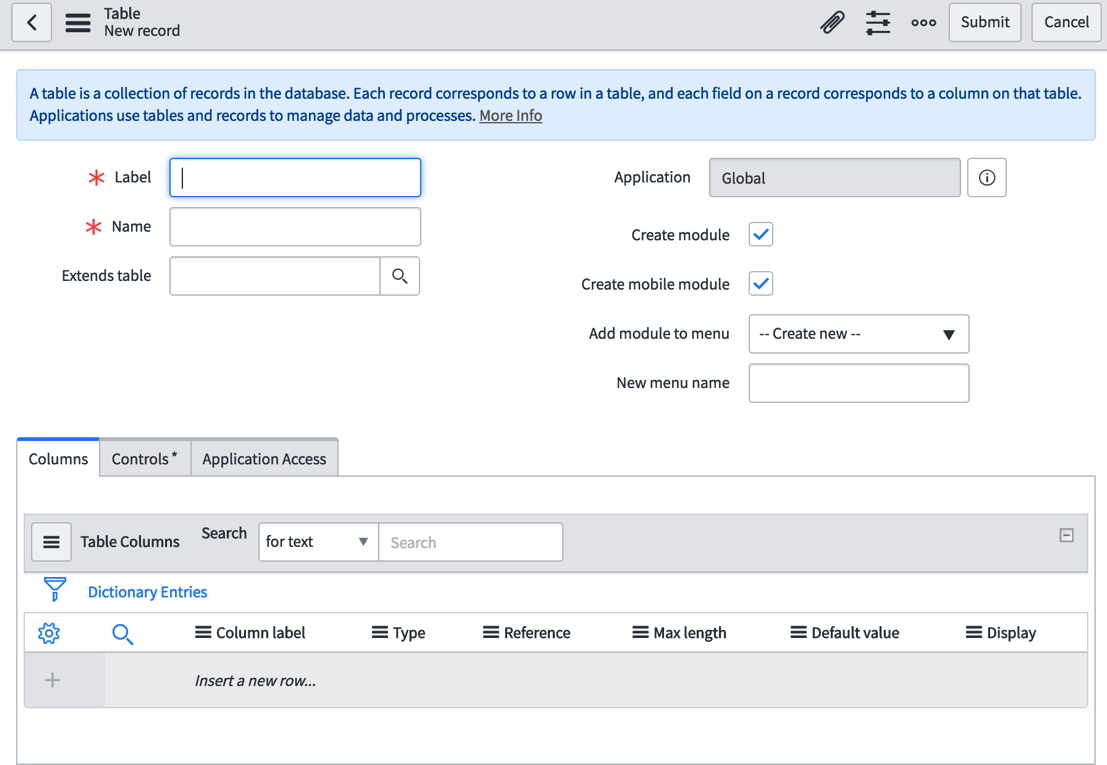-
Book Overview & Buying
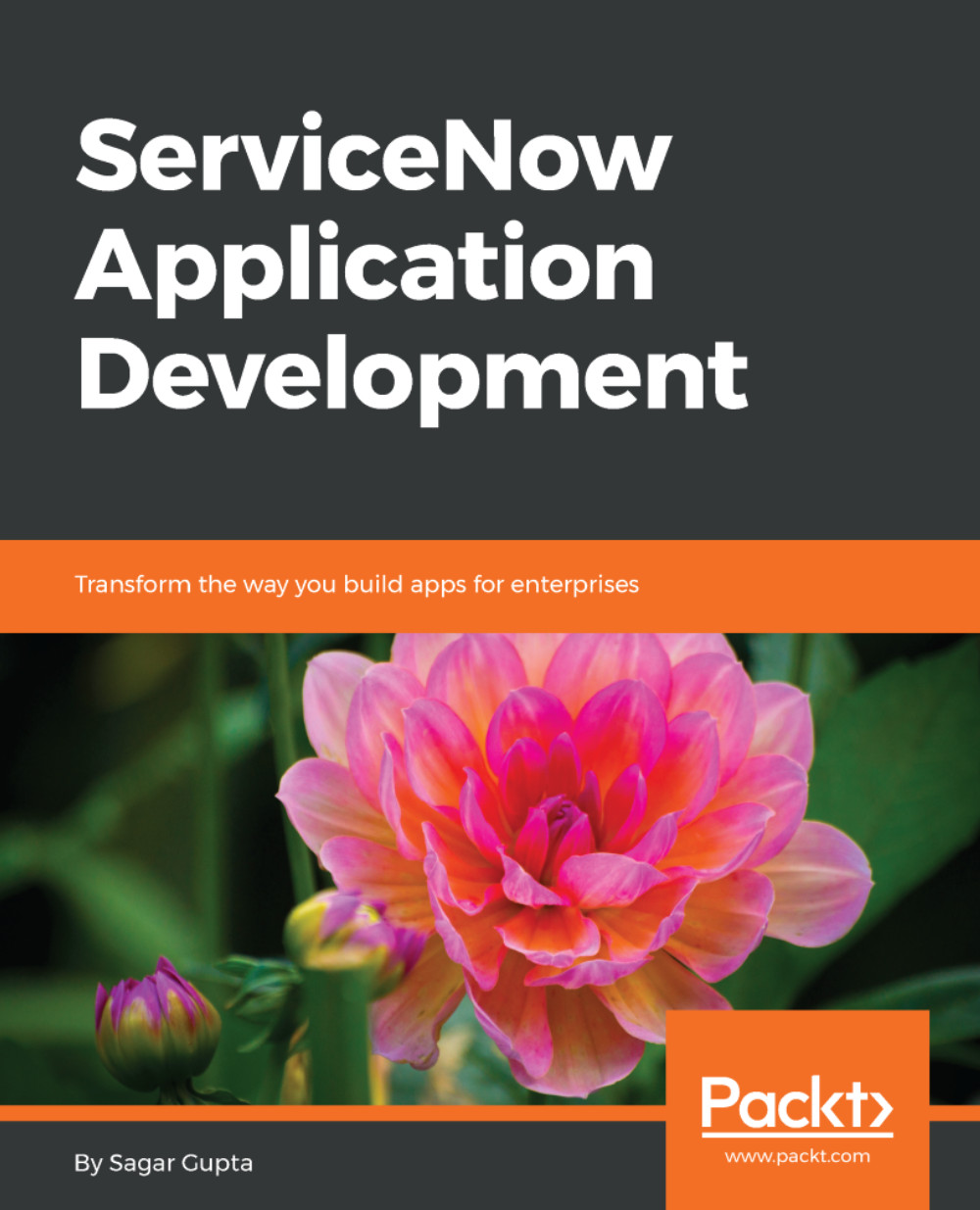
-
Table Of Contents
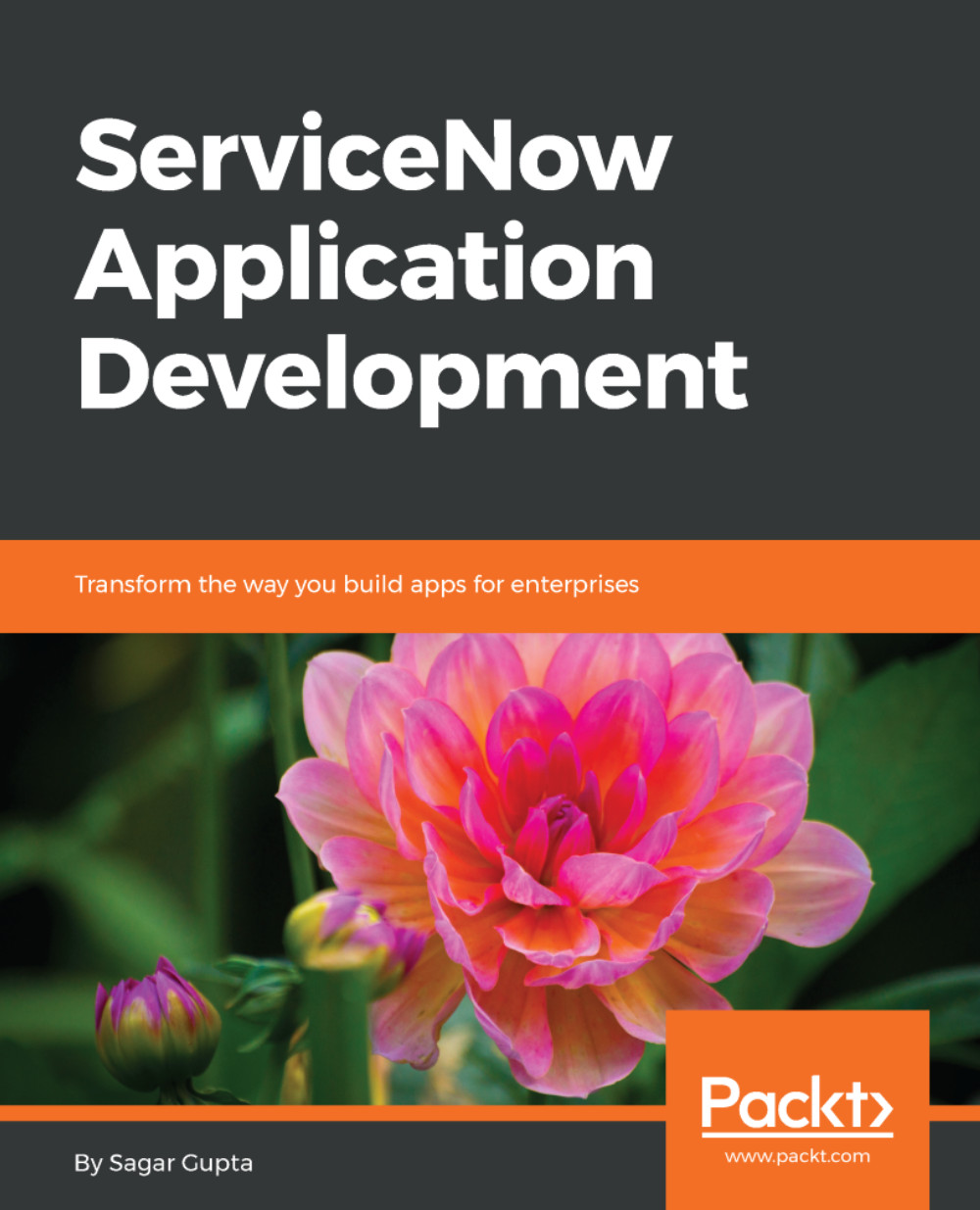
ServiceNow Application Development
By :
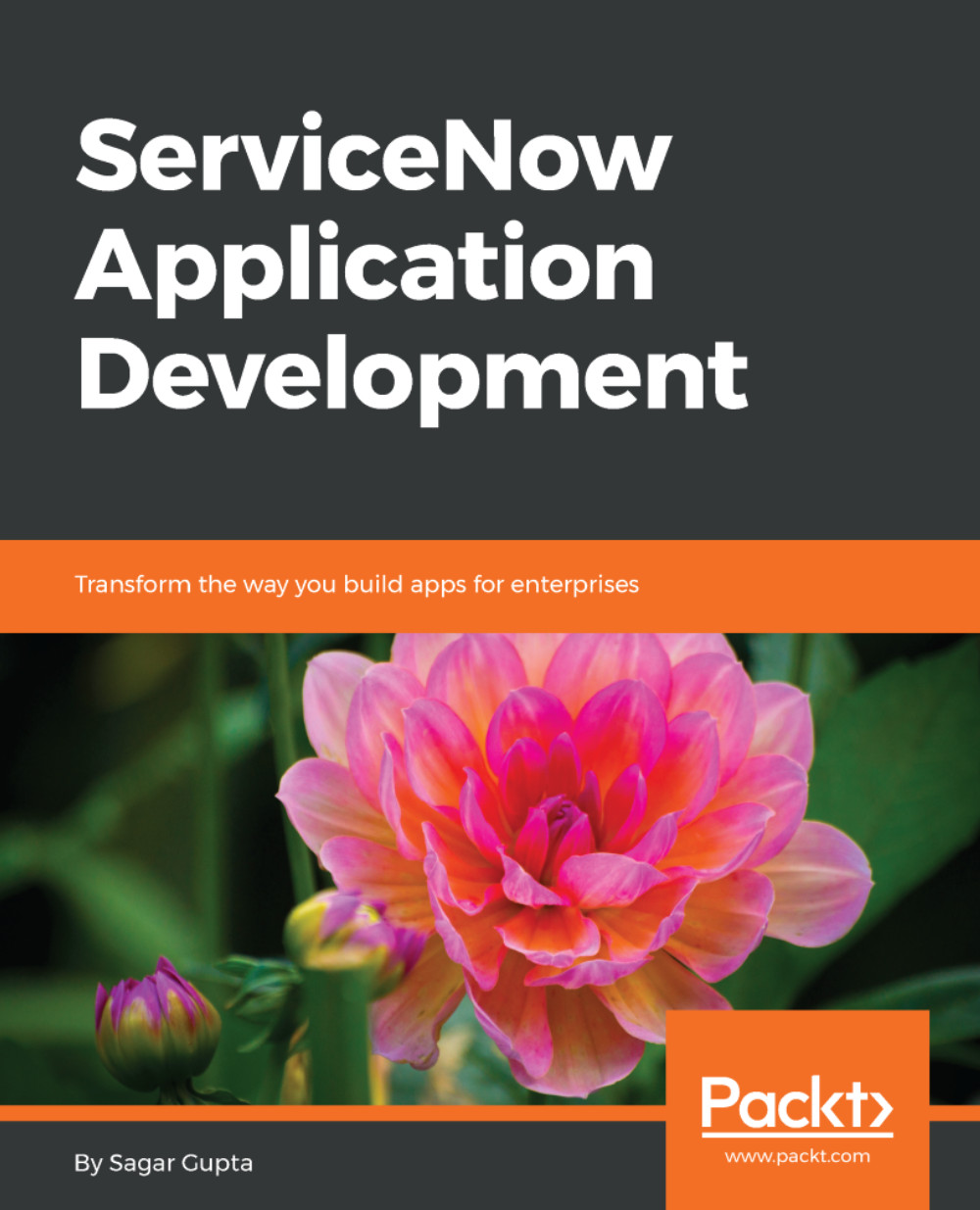
ServiceNow Application Development
By:
Overview of this book
ServiceNow provides service management for every department in the enterprise, including IT, Human Resources, Facilities, Field Service, and more.
This book focuses on all the steps required to develop apps and workflows for any of your business requirements using ServiceNow. You will start with the first module, which covers the basics of ServiceNow and how applications are structured; how you can customize the dashboard as required; and also how to create users. After you get used to the dashboard, you will move on to the next module, Applications and Tables, where you will learn about working with different tables and how you can create a scope other than the global scope for your application. The next module is Scripting and APIs, where you will learn Scripting in ServiceNow and use powerful APIs to develop applications. The final module, Administration Essentials, covers debugging, advanced database features, and scheduled script creation.
By the end of the book you will have mastered creating organized and customer-friendly applications
Table of Contents (15 chapters)
Preface
 Free Chapter
Free Chapter
Introduction to ServiceNow
User Administration
Data Management
Application Scopes
Modules, Forms, and Views
Introduction to ServiceNow Scripting
Client-Side Scripting
Server-Side Scripting
Jelly Scripting
Events and Notifications
Workflow Development
Debugging in ServiceNow
Advanced Database Features
Job Scheduling and Data Export-Import