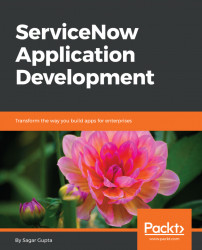Now that our application is created, let us also learn how to manually create a custom table in the new application scope using Studio, which is a web-based interface that enables administrators and developers to easily work on different artifacts such as tables, modules, roles, content pages, scripts, and so on of any custom ServiceNow application.
To create a custom table in a specific application, we must ensure that the correct application scope is selected in the application picker dropdown as shown in the following screenshot:

When in Studio, we can confirm the application scope we are working on by ensuring that the correct application name is shown at the bottom left corner. As shown in the following screenshot, we are currently working on Travel Booking Application. The version of the application is 1.0.0 and there are 10 Files (0 Unsaved) as part of this application:
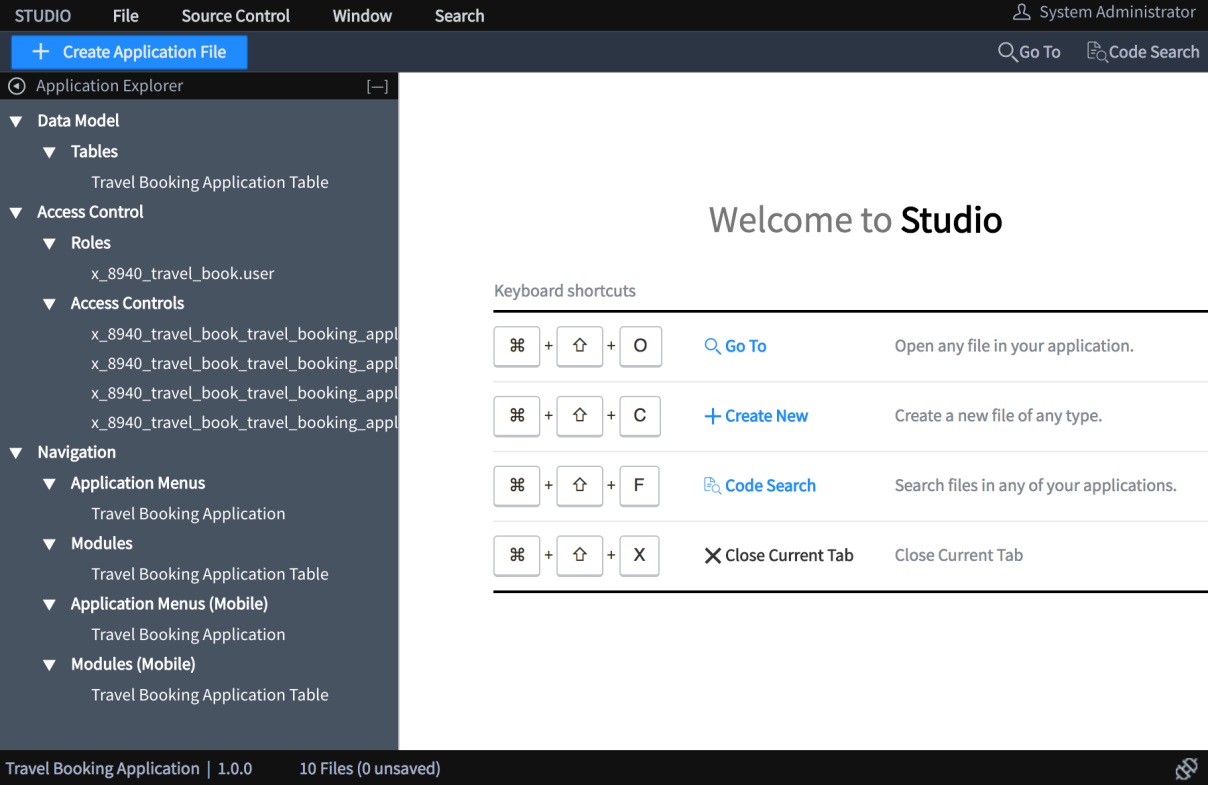
In Studio, expand on the File menu and click Create File, as shown in the following...