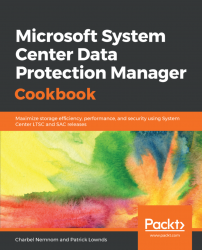Starting with System Center 2016 Data Protection Manager, Microsoft introduced a new feature called Workload-Aware Storage (WAS). With WAS, you can create storage based on performance efficiency to back up designated workloads to specific volumes; thus you will improve DPM performance and reduce I/O requirements. In this recipe, we will show you how to configure Workload-Aware Storage.
Before you start configuring WAS, you need to enable MBS by adding volume(s) as backup disk storage. DPM will automatically format each volume with ReFS. For more information, please check the Enabling Modern Backup Storage (MBS) recipe in this chapter.
After adding the volume to DPM, the next step is to configure WAS; this feature can only be configured using PowerShell. Open a Windows PowerShell session on your DPM server and follow these steps:
- Query all disk storage volumes that are attached to DPM using the
$vol = Get-DPMDiskStorage -Volumes...