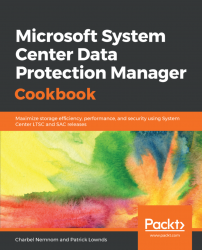In this recipe, we'll recover a file server data using DPM.You can recover items,as you can perform most administrative tasks in DPM,either using the DPM administrator console,or using PowerShell cmdlets. In this recipe, we will use DPM PowerShell cmdlets to restore file server data.
For more information on how to enable file server protection with DPM, please check Chapter 5, Protecting Microsoft Workloads with DPM.
Before you start the recovery, you should always verify that the targeted data source is accessible, and that the DPM agent is reporting OK in the DPM console.
Open the Windows PowerShell session on your DPM server and observe the following steps:
- Open a connection to a DPM server by typing the following command:
Connect-DPMServer -DPMServerName $env:COMPUTERNAME- Query all protection groups and store the results in a variable called
$PGroup:$PGroup = Get-DPMProtectionGroup. You can see their name under theName...