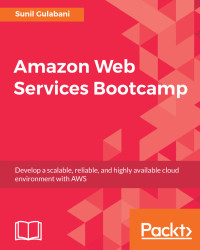To access Amazon Web Services, we need to create an account, which will ask for certain information and payment details. Let's create an account:
- Sign-up console: Go to http://aws.amazon.com and click on
Create an AWS Account, or directly go to https://portal.aws.amazon.com/billing/signup:

Figure 1.1: Sign-up page
Fill in the details for Email address, P, asswordConfirm password,AWS account name, and click Continue. Choose a strong password to prevent getting hacked.
- Provide
Contact Information: Here, we need to provide the contact information of the AWS account holder:

Figure 1.1: Contact Information
Choose the Account type as per your choice, provide the required details, and click Create Account and Continue.

Figure 1.3: Payment Information

Figure 1.4: Phone Verification
Update your details if there are any changes and click Call Me Now. A code will be displayed on the screen and simultaneously you will get a call from Amazon to verify your phone number. Please verify it by providing the displayed code when called, and once verified, you can see on the window that your phone is verified and you will be redirected to the next screen.

Figure 1.5: Support Plan
For our example, we are good with the Basic support plan, which is Free. Click Free and you will be redirected to the AWS Registration Confirmation Page.