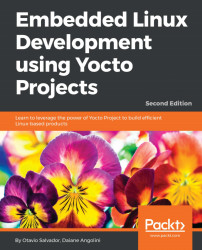The build process will likely take some time. There is a huge amount of work being done behind the scenes but it is a straightforward process.
After the build finishes, we need to deploy the generated image to the board, this is a process that varies from one board to another. We will cover the instructions for each board in the following sections.
After the build process is over, the image will be available inside the build/tmp/deploy/images/beaglebone/ directory. There are many files, but the Texas Instrument BSP generates a ready-to-use SD card image.
The file we want to use is core-image-sato-beaglebone.wic.
Make sure you point to the right device and double check to not write in your hard disk.
In order to copy the core-image-sato image to the SD card, we should use the dd utility, as follows:
$ sudo dd if=core-image-sato-beaglebone.wic of=/dev/sdX bs=1MAfter copying the content to the SD card, insert it into the SD card slot...