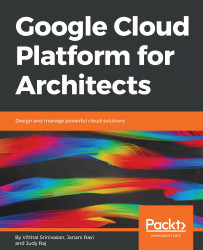Here we will run a time-series analysis on a public dataset called gbpusd which is a curated time series made publicly available with historical data on the exchange rate between the British Pound (GBP) and the US Dollar (USD).
- Make a dataset called timeseries using following command on Cloud Shell
bq mk timeseries
- Load gbpusd dataset with following command:
bq load timeseries.gbpusd_0114 gs://solutions-public-assets/time-series-master/GBPUSD_2014_01.csv / venue:STRING,
currencies:STRING,
time:TIMESTAMP,
bid:FLOAT,
ask:FLOAT
- Now, run following query:
SELECT FORMAT_UTC_USEC(time) AS time, venue, currencies, time, bid, ask
FROM timeseries.gbpusd_0114
ORDER BY time ASC
LIMIT 1000;
- Download the query results as CSV file
- Open Google Sheets. Import the downloaded CSV file by clicking on File | Import
- When prompted...