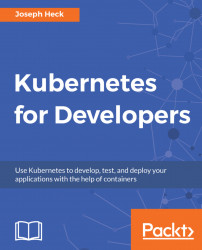There are several debugging techniques to work with your code deployed into an existing cluster. These include:
- Interactive deployment of a container image
- Attaching to a running Pod
- Running a second command within an existing Pod
You can also use the kubectl run command to start an interactive session with a Pod. This can be exceptionally useful to log in and see what is available in a container image, or within the context of the software you've copied into a container image.
For example, if you wanted to run a shell to look around inside the base Alpine container image that I used for the Python example, you could run the following command:
kubectl run -i -t alpine-interactive --image=alpine -- shThe -i option is what tells it to make the session interactive, and the -t option (which is almost always used with the -i option) indicates that it should allocate a TTY session (a Terminal session) for the interactive output. The trailing...