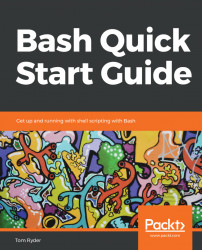There is a special case of Bash versions for macOS X. If you are using Bash on OS X, you might notice that the version of Bash installed by default is much older than the minimum of 4.0 discussed in this book:
bash$ declare -p BASH_VERSION declare -- BASH_VERSION="3.2.57(1)-release"
This is due to licensing changes in Bash 4.0 that were not acceptable to the operating system vendor, which leaves the version of Bash included on the system stuck at the last acceptable version. This means that, by default, your system may not have Bash 4.0 or newer, even if the system is brand new.
Fortunately, there are other ways to install Bash 4.0 or newer on a macOS X computer. One popular method is to use the Homebrew package-management system, available here: http://brew.sh/.
Follow the instructions on the Homebrew website to install it. You can then install a new version of Bash with:
$ brew install bash
You may have to include the newly-installed Bash path in the allowed list of login shells in /etc/shells before you can apply chsh to change your login shell. You may also have to adjust your terminal emulator (e.g. iTerm) to run the new version of Bash. Consult your operating system and terminal emulator documentation to learn how to do this.