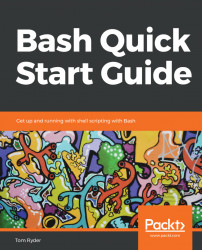You can send an interactive command line with more than one simple command in it, separating them with a semicolon, one of several possible control operators. Bash will then execute the commands in sequence, waiting for each simple command to finish before it starts the next one. For example, we could write the following command line and issue it in an interactive Bash session:
$ cd ; ls -a ; mkdir New
Running cd on its own like this, with no directory target argument, is a shortcut to take you to your home directory. It's the same as typing cd ~ or cd -- "$HOME".
For this command line, note that even if one of the commands fails, Bash will still keep running the next command. To demonstrate this, we can write a command line to include a command that we expect to fail, such as the rmdir call here:
$ cd ; rmdir ~/nonexistent ; echo &apos...