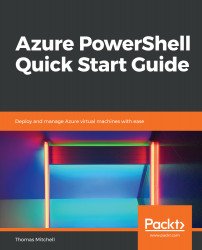Although a virtual machine can be deployed in Azure with default options, the Azure marketplace offers numerous virtual machine images that can be used to create a new virtual machine.
If you are following along, you previously deployed a virtual machine, called MyVM, using the default Windows Server 2016-Datacenter image (because you didn't choose a specific image to use). However, here, I'm going to explain how to use PowerShell to search the marketplace for other Windows images and how to deploy a new virtual machine in Azure using one of those images.
Before performing any exercises in this section, run the following command to recreate the VMLab resource group if you've deleted it:
New-AzureRmResourceGroup -ResourceGroupName "VMLab" -Location "EastUS"
The preceding command should generate the output you see...