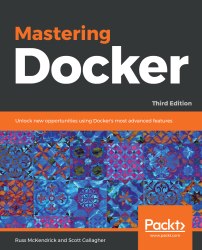We are first going to be looking at using Portainer to manage a single Docker instance running locally. I am running Docker for Mac so I will be using that, but these instructions should also work with other Docker installations:
- First of all, to grab the container image from the Docker Hub we just need to run the following commands:
$ docker image pull portainer/portainer
$ docker image ls
- As you can see when we ran the docker image ls command, the Portainer image is only 58.7MB. To launch Portainer, we simply have to run the following command if you are running macOS or Linux:
$ docker container run -d \
-p 9000:9000 \
-v /var/run/docker.sock:/var/run/docker.sock \
portainer/portainer
- Windows users will have to run the following:
$ docker container run -d -p 9000:9000 -v \\.\pipe\docker_engine:\\.\pipe\docker_engine portainer/portainer...