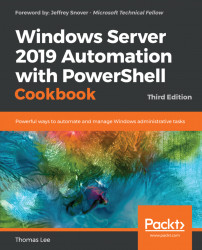A useful feature of the FSRM component is reporting. FSRM defines a number of basic report types that you can request. The reports can either be generated immediately (also known as interactive) or at a scheduled time. The latter causes FSRM to generate reports on a weekly or monthly basis.
Run this recipe on SRV1, after installing the FSRM feature. You did this in the Managing Filestore quotas recipe. That recipe also created two largish files. If you haven't run that recipe, consider creating a few large files on SRV1 before running this recipe.
Create a new interactive Storage Report for large files on
C:\onSRV1:$NRHT = @{ Name = 'Large Files on SRV1' NameSpace = 'C:\' ReportType = 'LargeFiles' LargeFileMinimum = 10MB Interactive = $True } New-FsrmStorageReport @NRHTGet the current FSRM reports:
Get-FsrmStorageReport *
After the large file storage report is run, view the results in the filestore...