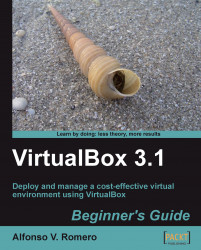The first time I heard about VirtualBox was when I was looking for something to help me make tutorials for Windows users trying to learn to use Linux. I needed something to help me run Ubuntu Linux inside my main Windows XP PC to write my tutorials in MS Word, capture all the Linux screenshots, and paste them directly into the MS Word document. I've worked with this excellent and powerful virtualization software since version 2.0, and I definitely give two thumbs up to the guys in the development team because version 3 has come a really long way, as we'll see throughout the exercises in this book, especially in areas related to the 3D Acceleration and USB support features.
For those of you new to virtualization, let me put it this way: With VirtualBox, you can use a Windows, Linux, Mac OS X, or Solaris PC to run one or more 'virtual' PCs inside it. Each virtual machine is called a guest, and your main PC is called a host. The bottom line is that you can run one 'host' operating system and several 'guest' operating systems inside that 'host'!
For example, if you have a Windows PC with 4 GB of RAM and a 320 GB hard disk, you can use VirtualBox to run three virtual machines side by side on the same computer running Windows. The following table shows how you can distribute your physical resources among the three virtual machines and your Windows PC:
|
Machine |
Resources |
Description |
|---|---|---|
|
Windows XP (host) |
RAM: 1 GB Hard Disk: 80 GB |
This is your physical machine. |
|
Linux Virtual Machine (guest 1) |
RAM: 1 GB Hard Disk: 80 GB |
This is the first virtual machine. You can use practically any Linux distro available! |
|
Open Solaris Virtual Machine (guest 2) |
RAM: 1 GB Hard Disk: 80 GB |
This is the free, open source version of the Solaris operating system. |
|
Windows 7 Virtual Machine (guest 3) |
RAM: 1 GB |
This is a new Windows release. |
Naturally, you don't need to use all your VMs at the same time! Most of the time, you'll end up having a lot of virtual machines on your host PC and running only one or two of them in parallel. And don't worry about your computer's resources. Having an 80 GB virtual hard disk doesn't mean that your virtual machine is going to take up all that storage space immediately. Thanks to VirtualBox, you can have dynamically expanding storage, which means the initial size of your virtual machine's hard disk will be very small, and it will increase its size to take up more space as needed.
That means you can have more than four virtual machines with 80 GB hard drives on the Windows XP host computer, in the above example, because their virtual hard drives won't take up their full size immediately. However, it's better to keep in mind your physical hard disk space limitations when creating your virtual machines in order to avoid the typical problems that arise when your hard disk is full!
But that's enough chatter for now! You'll learn more about virtualization and VirtualBox with all the exercises I've prepared throughout the book, so let's get going!