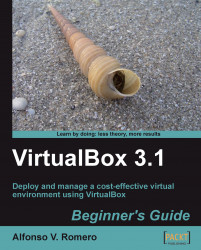Ok, it's time to try out our new toy! Get ready for the ride of your life...
Click on the Finish button from the Summary dialog you left open in the previous exercise to start booting Windows 7.
An In formation dialog will appear to tell you that the virtual machine window is optimized to work in 32 bit color mode but the virtual display is currently set to 24 bit. Don't worry about this for now; just enable the Do not show this message again option, and click on OK to continue.
Wait until the Install Windows screen shows up. Click anywhere inside the virtual machine screen, and the following information dialog will pop up:

Enable the Do not show this message again, and click on Capture to continue. The mouse pointer will disappear, and you will be able to move your mouse inside your Windows7VB virtual machine screen. Select your desired language, time/currency format and keyboard layout, and click on Next to continue:

The screen will show...