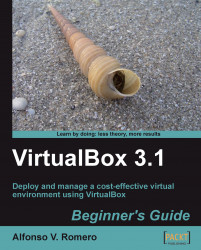In the following exercise, you'll learn how to use Compiz in an Ubuntu Linux virtual machine.
Start VirtualBox, select your Ubuntu virtual machine, and click on the Settings button to go to the UbuntuVB – Settings page. Select the Display category, click on the Enable 3D Acceleration check box to enable it, and adjust the Video Memory slider to the amount of video memory you want to assign to your virtual machine. (In this exercise, I selected 32 MB, but you can select a higher value if you have a powerful graphics card:

Click on OK to save your changes and return to the VirtualBox main screen. Now you can start your UbuntuVB virtual machine.
Once you're logged in, open a terminal window from the Ubuntu menu bar, type
sudo apt-get install simple-ccsm, and hit Enter to install the Simple Compizconfig Settings Manager.Once the
simple-ccsmpackage finishes installing, close the terminal window, and select System | Preferences | Appearance from the...