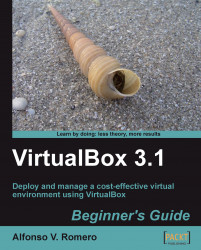In this exercise, I'll show you the difference between creating a fixed-size hard drive image and a dynamically expanding one.
Open VirtualBox, and open the Virtual Media Manager (File | Virtual Media Manager). Then click on the New button to create a new hard disk image.
The Create New Virtual Disk wizard will show up next. Click on Next to continue, and then select
Fixed-size storageon Storage Type field from the Hard Disk Storage Type screen.Click on Next to continue. Type
UbuntuFixedHD.vdiin the Location field, and leave the2.00 GBdefault value in Size.Click on Next to continue. The Summary screen will show up with a brief description of all your choices. Click on Finish to start creating your new virtual hard drive:

The wizard will start preparing your new virtual hard drive, as shown in the following screenshot:

When the wizard finishes creating your new hard drive, it will show up on the Virtual Media Manager:

Click on OK to...