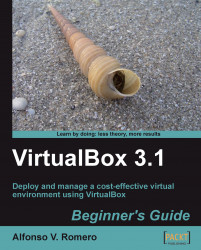In the following exercise, I'll show you how to add a SATA drive to your UbuntuVB virtual machine that already has three IDE hard disks attached.
Open VirtualBox, select your
UbuntuVBvirtual machine, and click on Settings to open the UbuntuVB – Settings screen.Select the Storage category, press Insert, and select Add SATA Controller from the pop-up menu. A new SATA Controller will appear under the Floppy Controller in the Storage Tree panel.
Right-click on the SATA Controller element, and select Add Hard Disk from the pop-up menu. A new slot will appear under the SATA Controller:

Now select the new slot, and then use the Hard Disk list box under the Attributes panel to select the
UbuntuFixedHD.vdidisk image you created before:
Click on OK to save your changes and return to the VirtualBox main screen.
Now start your
UbuntuVBvirtual machine, login, and select System | Administration | GParted to open the GParted application.Type your
sudopassword...