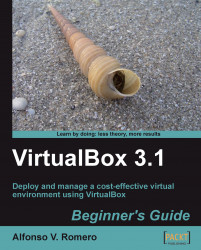In this exercise, I'll show you how you can open another virtual machine and use the bridged networking mode to access the web server we configured in the previous exercise.
Note
For the next exercise, you'll need at least 2 GB of RAM on your host PC because each virtual machine will occupy at least 384 MB of RAM. Since you're going to have two VMs open, you'll need 764 MB of RAM just for them. VirtualBox warns you about using more than half of your total RAM for virtual machines because the host system could behave erratically.
With your
UbuntuVBvirtual machine running, select yourUbuntuVBClonevirtual machine, and click on the Settings button to go to the UbuntuVBClone – Settings page.Select the Network category, click on the Attached to: list box, and select the
Bridged Adapteroption.Click on OK to close the UbuntuVBClone – Settings dialog and return to VirtualBox; then start your
UbuntuVBClonevirtual machine, and login...