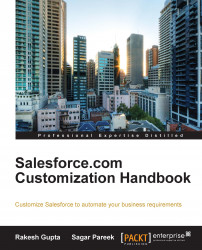Let's start with an example. Tony Cook is a sales manager at Appiuss. He is trying to log in to Salesforce with his credentials but has forgotten his password and exceeded the maximum invalid login attempts set by his organization's password policies. As a result, his account gets locked. You can go to the user's detail page and in the login history list and check when the password lockout happened under Status.

To unlock a user, follow these steps:
Navigate to Setup | Administer | Manage Users | Users.
Navigate to the User page. In this case, Tony Cook, and click on the full name to go to the user's detail page:

Click on Unlock to unlock the user as shown in the preceding screenshot.
Now reset the password to send a new password to the user and Salesforce will send an e-mail notification to the user's e-mail address.
You can do this from both the Salesforce UI and SalesforceA mobile app.