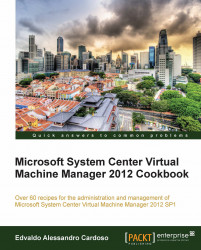As discussed in Chapter 1, VMM 2012 Architecture, the VMM management server is the core of VMM. In this recipe, we will install the VMM management component. Again, it is important to look at your design first to find out where you are going to deploy this component. This should be the first component to install.
Before you start the installation of the VMM management server, ensure that your SQL server is up and running.
Tip
From the VMM server, run the following at the command prompt:
Telnet SQL-Server 1433
If you get a black screen, the communication is established. If you receive the message Could not open connection to the host, the connection has failed and you need to look at SQL services or the firewall rules of your SQL Server and proceed with the VMM installation. You can close the black screen.
Get your computer updated by running Windows update and restarting it if requested, before continuing with the VMM installation.
Ensure that:
The...