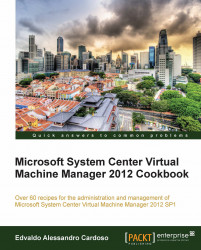With this new VMM 2012 SP1 feature, you can configure port profiles and logical switches. They work as containers for network adapter capabilities and settings, and by using them, you can apply the configuration to selected adapters instead of configuring those settings on each host network adapter.
Carry out the following steps to create native port profiles for uplinks:
In the VMM console, in the Fabric workspace and on the Fabric pane, under Networking, click on Native Port Profiles.
On the Home tab on the ribbon, click on Create, and then click on Native Port Profile.
In the Create Native Port Profile Wizard window, on the General page, type the port profile and optionally a description.
Select Uplink port profile, and click on Next. On the Network configuration page, select the network site (which could be more than one).
Optionally, to enable network virtualization support for it, click on Enable Windows Network Virtualization...