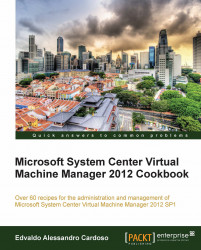You can use the VMM console to help you with the PowerShell script to automate tasks.
Getting the script from a previous task that had been executed in the VMM console will save you time when working with scripts. Save it, and then personalize it to make it generic. Every task that is created in VMM can be scripted.
You can create a script from one of the VMM wizards. In this recipe, we will create a script based on the creation of a hardware profile. Carry out the following steps in order to do so:
Connect to the VMM 2012 console using the VMM admin account that has been created previously (
lab\vmm-admin).On the left-bottom pane, click on the Library workspace, expand Profiles on the left-hand side pane, and then click on Hardware Profiles.
Select and right-click on Create Hardware Profile.
In the New Hardware Profile dialog box, on the General page, type in the hardware profile name; for example,
1 vCPU Server.Click on Hardware Profile on the...