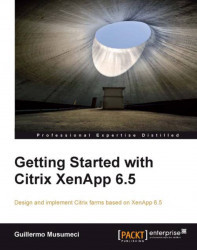HDX Broadcast Display settings are used to improve the response when graphics are sent to the client machine. William can configure HDX Broadcast Display settings using the Citrix Computer | ICA | Graphics policy. This policy manages how images are handled in user sessions.

William can use the Display Memory Limit setting to change the maximum video buffer size for the session. By default, the display memory limit is 32768 KB. He can specify an amount between 128 and 65536 KB. If the memory limit is reached, the display degrades according to the Display Mode Degrade Preference setting, described here. If Brick Unit has several users using large resolutions or dual monitor on the client, William needs to create a policy with an increase value and assign it to these users.

The Display Mode Degrade Preference setting specifies color depth or resolution degrades first when the session display memory limits are reached. By default, color depth is degraded first...