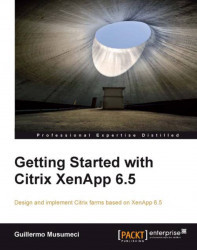XenApp includes various features to improve user experience by improving keyboard and mouse responsiveness.
SpeedScreen Latency Reduction is a collective term used to describe features such as Local text echo and Mouse click feedback that help enhance user experience on a slow network.
On high latency connections, users often click the mouse multiple times because there is no visual feedback showing that a mouse click resulted in an action. Mouse click feedback, which is enabled by default, changes the appearance of the pointer from idle to busy after the user clicks a link, indicating that the system is processing the user's request.
William can enable and disable mouse click feedback at the server level.
He needs to use SpeedScreen Latency Reduction Manager, located at Start | All Programs | Citrix | Administration Tools.
Then from the Application menu, he selects Server Properties to enable or disable mouse click feedback.