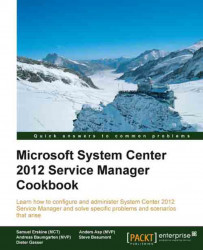This recipe will provide the steps required to configure the general settings, which apply to all Service Requests, all Activity class types, Release, Knowledge, and Change Management class Work Items.
You must ensure you have successfully installed the SCSM product, are a user in SCSM Administrators role, and have the SCSM console open. Plan a naming standard for the process prefix and agree a size limitation for attachments.
Navigate to Service Manager Console | Administration | Settings | Knowledge Management Settings and click on Properties under Tasks, as shown in the following screenshot:

Type your organization's agreed prefix under Knowledge article prefix: (for example, replace the default KA with KB). Click on OK to commit your change.

Repeat step 1 and this time select Service Request Settings. Type in the agreed prefix and the organization's agreed...