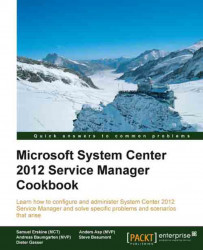This recipe details the steps for creating a SCSM queue. Queues in SCSM are specific to each process. You cannot combine classes, so in this example we will create a queue for a support group called Service Desk.
You need to ensure you have successfully installed the SCSM product, are a user in the SCSM Administrator's role, and have the SCSM console open.
Follow the list creation instructions in Chapter 6, Working with Incident and Problem Management, to create a new list item for the Incident Tier Queue list called Service Desk.
Open the SCSM Console. Navigate to Library | Queues and click on Create Queue:

Click on Next. Provide a queue name and description.
Under Work item type, Click on ... and select Incident as the work item type.
Under Management pack select a custom management pack (for example, Packt Incident Library). Click on Next.

For the criteria, select Support Group under available properties on the right and click on Add:

Set Criteria...