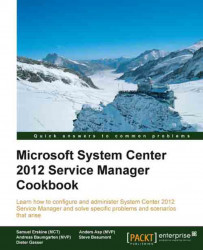Service Request templates can be used to auto-fill information in the Service Request form. These can be a predefined Title, Description, Urgency, Priority, and Service Request Support Group. This recipe will describe the steps needed to create a new Service Request template.
To create Service Request templates open the SCSM 2012 console and navigate to Library | Templates.
The following steps explain how to create a new Service Request template:
Click on Create Template.
Fill in the name and description of the new template.
Click on the Browse... button besides the Class textbox and pick Service Request from the list.
Choose a management pack to store the Service Request template. We will use a custom management pack in this case (
Custom.ServiceRequest.Library). Click on OK to close the window.
Fill out the fields in the General tab of the Service Request Template window.
We will enter the Title, Urgency, Priority, Area, and Support...