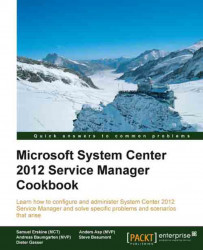This recipe provides the steps required to add a user or group to a default SCSM security role. We will use the End User role to demonstrate these steps.
You need to have successfully installed the SCSM product, are a user in the SCSM Administrators role, and have the SCSM console open.
The default members of the SCSM Administrators role are the user account used to install SCSM, and the members of the Administrators group specified.
The following are the steps you need to perform to add a user to a default SCSM role:
Follow steps 1 and 2 of the Viewing basic settings for Security roles recipe to select the properties of the End Users role.
By default, this role has the special group authenticated Users assigned to it. Select the Users section in the End User Role window and click on Add. Type the name of the user or group and click on Check Names... to validate the user or group. Click on OK.