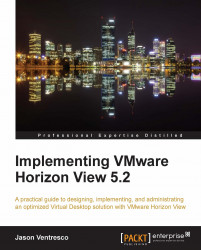The following steps outline how to refresh a desktop pool using the View Manager Admin console.
Log in to the View Manager Admin console using an AD account that has administrative permissions within View.
Open the Pools window under Inventory within the console.
In the Pools window (shown in the following screenshot), click on the pool you wish to refresh. In our example, we will click on the pool titled LC-Pool to open the LC-Pool window.

On the right side of the LC-Pool window (shown in the following screenshot), open the View Composer drop-down menu and click on Refresh to open the Refresh window.

In the Refresh - Scheduling window (shown in the following screenshot), accept the default settings and click on Next to continue. If no changes are made, the refresh operation will begin immediately and users will be logged off from their desktops automatically after 5 minutes. The following are the optional settings:
The date and time the refresh should start
Whether...