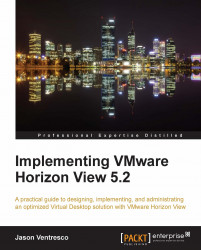Microsoft Windows uses a default cluster size, also known as allocation unit size, of 4 KB when creating the boot volume during a new installation of Windows. The cluster size is the smallest amount of disk space that will be used to hold a file, which affects how many disk writes must be made to commit a file to disk. For example, when a file is 12 KB in size, and the cluster size is 4 KB, it will take three write operations to write the file to disk.
The default 4 KB cluster size will work with any storage option that you choose to use with your environment, but that does not mean it is the best option. Storage vendors frequently do performance testing to determine which cluster size is optimal for their platforms, and it is possible that some of them will recommend that the Windows cluster size should be changed to ensure optimal performance. The following steps outline how to change the Windows cluster size during the installation process...