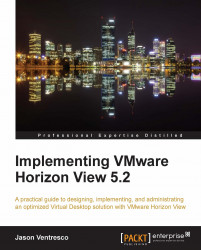The simplest way to restore a View Security Server is to simply reinstall the software using the steps provided earlier in this chapter, and re-pair the Security Server with the View Connection Server. The following steps outline how to restore a View Security Server in a scenario where the previous one is unavailable:
Configure a new Security Server host using the same server name and IP address.
Log on to the View Manager Admin console using an AD account that has administrative permissions within View.
Open the View Configuration | Servers page within the console.
Select the Security Servers tab in the Servers window.
Highlight the Security Server you wish to remove, click on the More Commands option, and then the Prepare for Upgrade or Reinstallation button as shown in the following screenshot:

Click on OK in the Warning window to dissociate the Security Server from the Connection Server.