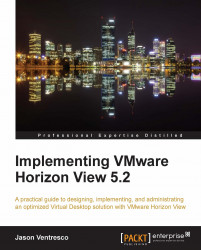The following steps outline how to grant users or AD security groups access to a View desktop pool, a necessary task since no access is granted by default. This can be done while the pool is still being provisioned.
Log on to the View Manager Admin console using an AD account that has administrative permissions within View.
Open the Inventory | Pools page within the console.
Highlight the pool you wish to entitle, as shown in the following screenshot, and click on the Entitlements button to open the Entitlements window:

In the Entitlements window shown in the following screenshot, click on the Add button to open the Find User or Group window:

In the Find User or Group window shown in the following screenshot, use the Name/User name: or Description: fields to search for the user or group to which you wish to grant access. In the following example, we searched for a security group that was created specifically for a View named
FC-PoolUsers. Highlight the desired...