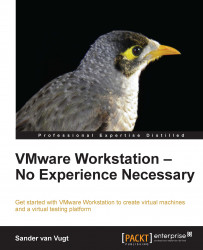Overview of this book
VMware Workstation runs on Linux as well as Windows hosts and handles different virtual machine formats, which allows you to share your work with users of other virtualization platforms, including VirtualBox, VMware Player, and VMware vSphere environments.
VMware Workstation - No Experience Necessary helps you in getting started with VMware Workstation. You'll learn how to install VMware Workstation in any circumstance, and how to create virtual machines and keep different configurations for each virtual machine, which helps in setting up extensive test environments. You'll also learn how to share these virtual machines with users of other virtualization products as well as the cloud.
In VMware Workstation - No Experience Necessary you'll start learning about different virtualization solutions. In this introduction you'll learn how VMware Workstation differs from other workstation virtualization platforms such as Oracle Virtual Box, and from data centre virtualization solutions such as VMware vSphere. Next, you'll learn how to install VMware Workstation on either a Windows or a Linux host and how to create virtual machines on these host platforms.
After installing virtual machines, you'll learn about advanced virtual machine features, including advanced networking and storage setups, which allow you to mirror a data centre setup as closely as possible. An important part of the setup of such an environment is working with snapshots and clones, which is discussed in detail. You'll also learn how to use virtual machines that are created on other host computers.
The final part of the book teaches you how to share virtual machines with others. You'll learn how to upload virtual machines to VMware vSphere, and how to share virtual machines with users of VMware Player.