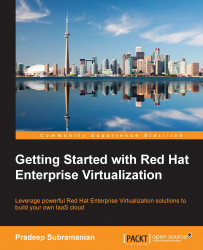Red Hat Enterprise Virtualization 3.3 supports hot plugs of additional virtual hard disks and virtual network interface card in running guests.
To add an additional virtual hard disk to a running guest, use the following steps:
Log in to the Administrator console, navigate to the Virtual Machines resource tab, and select the appropriate virtual machine.
Navigate to the Disks tab from the bottom pane of the selected virtual machine.
Click on Add; this will open an Add Virtual Disk window.
Enter the size of the disk and make sure that the disk interface type is selected to Virtio not IDE. Full virtualization is a nice feature because it allows you to run any operating system virtualized. However, it's slow because the hypervisor has to emulate actual physical devices, such as RTL8139 network cards or IDE disks.
Virtio is a virtualization standard for networks and disk device drivers, where just the guest's device driver knows that...