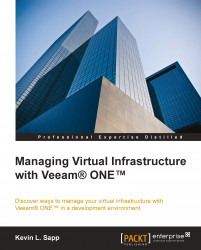Sometimes, you will encounter unnecessary alerts caused by the scheduled software updates, antivirus scans, and the applications that heavily use the system resources, such as Microsoft SQL or Symantec Backup. The following task will walk you through the steps of finding the alarm history and root cause for the alarm. In addition, the following steps will cover the procedure to suppress unnecessary alarms:
Open the Veeam® ONE™ Monitor console. Then, click on the Summary tab.
The following screenshot shows the CPU USAGE and MEMORY USAGE charts that display the amount of CPU and memory resources the VM is currently consuming:

Click on the Alarms tab. Then select the error alert.
In the Actions pane, click on the Show History link. View and jot down the times at which the alert occurs.

Click on the Processes tab and sort the data by the CPU percentage. Take a look at the process that is...