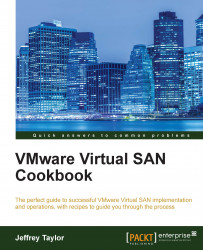Now that the VSAN cluster is created and validated, we are ready to re-enable vSphere HA. This process is the same as it was prior to the introduction of VSAN.
You should be logged in to the vSphere Web Client as an administrator or user, authorized to alter cluster-level settings.
From the vSphere Web Client, navigate to: Home | Hosts and Clusters | Datacenter | Cluster | Manage | Services | vSphere HA.
Click on the Edit… button:

In the subsequent menu, check the Turn ON vSphere HA checkbox.
Select any monitoring, admission control, and Datastore Heartbeating options, as per your infrastructure and administrative needs.
Click on OK:

This process can take some time. Monitor the progress in the Recent Tasks pane and investigate any HA-related failures as needed.