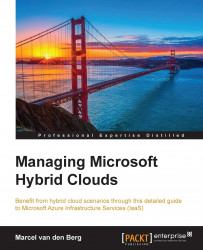In this section, we will discuss how to enable Multi-Factor Authentication for a user account. This will enable an additional challenge during authentication. This can either be filling in a passcode or pressing the # sign on a mobile phone.
Note
Keep in mind that it can take a couple of hours before a user account created in Microsoft Azure Active Directory shows up in the Multi-Factor Authentication window!
The procedure to enable Multi-Factor Authentication is as follows:
The administrator enables Multi-Factor Authentication.
The user logs in and completes the registration process.
Select Active Directory in the left pane of Azure Management Portal.
Select the default directory.
Select User.
Click on the Manage multi-factor Auth button at the bottom of the screen.
Select the user accounts you like to enable and click on Enable in the right pane.
Click on Enable multi-factor auth. The user account is now enabled.
Now, the user has to sign in to Azure Management...