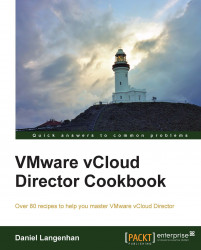A problem that turns up from time to time is that physical devices need to be connected to an isolated test environment. The following section gives an idea of how to do it.
We will need to have a physical device connected to a VLAN that is routed to the ESXi servers. This means that the VLAN should be trunked to the ESXi servers and added to a Distributed Switch (or vSwitch) as a new port group.
Navigate to System | Manage & Monitor | Network Pools.
Click on the green icon (+) to create a new Network Pool.
Choose vSphere port group-backed.
Select the vCenter you connected the VLAN to.
Choose port group of the device to which the VLAN is attached and click on Add as shown in the following screenshot:

Give the Network Pool a name and finish the wizard.
You now have a Network Pool that is connected to the external VLAN.
We now need either a new OvDC or we need to assign...