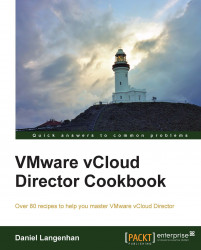It is easy to add a new vApp; however, how does one add just one VM to an existing vApp?
We obviously need a deployed vApp as well as some vApp templates in the catalog.
You have to be a vApp Author or an Org Admin to be able to do this. As a vApp Author, you can only add VMs from your own catalog; as an Org Admin, you can also add VMs from a public catalog from a different organization.
Double-click on the vApp to enter it.
Click on the green (+) button to add a single VM to the vApp.
Select the VM(s) you want to add from the catalog and click on Add, or create a completely new VM by clicking on New Virtual Machine:

Choose the storage profile you want the new VMs to be placed on.
Now choose their network connectivity.
In vCloud 5.5, we can now also customize the hardware of the VM before adding it to the vApp.
After clicking on Finish in the wizard window, the VM(s) will be added to the current vApp.
Now that you have added the VM to the vApp, you should...