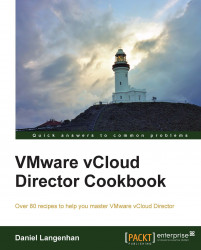vCloud sets an alarm automatically, reminding you about storage capacity. In the following sections we will cover setting it manually.
Log in to vCloud as
SysAdmin.Click on Manage & Monitor and then on Datastores & Datastore Clusters.
Select one datastore and double-click on it.
You can now configure here the two disk space thresholds, yellow and red.
Set the required amount and click on OK.
vCloud automatically sets the yellow and red threshold when the Storage is imported into vCloud. However, it doesn't update its status. If you have set your datastore to automatically grow (via the storage backend), the original value will be kept.
The yellow threshold is set at 25 percent of the total capacity and the red at 15 percent of total capacity.