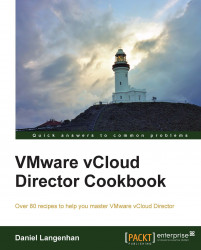How do you know how much storage is used, how much is thin provisioned, and how much is free on a given profile? This recipe will show you how to answer these questions.
Click on Manage & Monitor and then on Datastores & Datastore Clusters. Here you will find a general overview of all storage available in vCloud.

Double-click on a datastore and you get more detailed information. Before, you saw only percentages of the storage used, while now you also get the GB value.

Click on Storage Profiles.
You see a similar overview, but now all the datastores of a storage profile or the Datastore clusters are added up. You also see an overview of how many datastores a storage profile or Datastore cluster contains as well as how many PvDCs and OvDCs they are used in.

Click on Provider VDCs and then double-click on a PvDC.