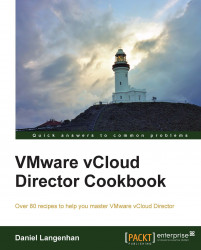This recipe describes what to do if one of your ESXi Servers needs maintenance.
Log in to vCloud as
SysAdmin.Navigate to Manage & Monitor | Hosts.
Right-click on the ESXi host and select Disable Host.
Have a look at the column Total VMs. If the value is zero, you can skip the next step.
Right-click on the ESXi Server again and select Redeploy All VMs as shown in the following screenshot:

Accept the warning.
Using vMotion, vCloud will now move the VMs from this ESXi to other ESXis in the cluster.
Log in to vCenter using the web client.
Navigate to vCenter | Hosts as Clusters.
Expand the cluster and click on the ESXi you want to put into maintenance.
Right-click on the ESXi and select Enter Maintenance Mode.
Make sure that in the pop-up window, the option Move powered-off and suspended VMs to other hosts in the cluster is checked. Click on Yes.
If DRS is not...