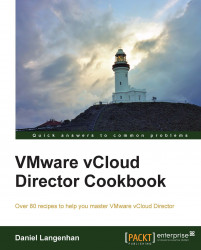When you need to patch one of your vCloud Cells and you can't afford to bring the vCloud system down, this is how it works.
Log in to vCloud as
SysAdmin.Navigate to Manage & Monitor | Cloud Cells. You should now see the following screen:

Check if the cell has the vCenter Proxy running on it (the green tick).
If the vCenter Proxy had been running on the cell you want to shut down, proceed, otherwise skip ahead to step 8.
Right-click on your vCenter and select Reconnect.
Go back to Cloud Cells and check that the vCenter Proxy has now moved to the other cell.
Shut down the cell gracefully. See the A scripted cell shutdown recipe in Chapter 5, Working with the vCloud API.
Do your maintenance on the vCloud Cell.
Start the cell with
service vmware-vcd start.Go back to Cloud Cells and check that the cell's status is enabled (green tick).