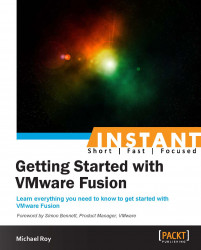If you run into trouble, here's a great set of resources to look up.
To call VMware, it's good to have a My VMware account first. If you purchased Fusion directly from VMware, you're good. If you bought a box copy somewhere else, make sure you register your copy of Fusion at my.vmware.com before calling.
The following is a list of basic resources that you can use to help you get set up. These resources are also very handy in case you run into any issues while using the software:
Register VMware Fusion at http://vmware.com/registernow.
Go to VMware Fusion Community Forums at http://communities.vmware.com/community/vmtn/fusion.
Go to the VMware Fusion Resources at http://vmware.com/go/fusionresources.
View free support offerings for Fusion and Workstation, available at http://www.vmware.com/support/services/complimentary.html.
Call VMware directly at 1-877-486-9273 (1-877-4-VMware).