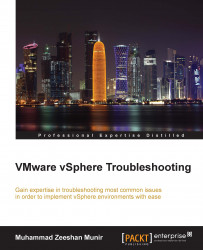The third common type of metrics that can be obtained from esxtop is network metrics. These metrics can help you troubleshoot network usage for your vSphere host and the virtual machines:
Connect to a vSphere host using SSH and log in as root or an administrative user.
In the command prompt, type
esxtopwithout any flags.Press n to view the network screen. This screen displays detailed information about network usage.
You need to enable some additional information for the physical network properties of vSphere hosts in esxtop for the UP (uplink), FULLDUPLEX, SPEED, TEAM-PNIC fields. Press c to enable the aforementioned fields; you can press c again to remove any field.
Press f to go into the Current Field Order screen.
Press the Esc key to return to the esxtop network statistics screen.